With Meteor’s application bundles for iOS and Android, you’re ahead of many other web apps, because your client side JavaScript code will be available offline. Having that bonus, getting accepted for Apple’s App Store is easy - if you properly handle a lost connection to the server. I’ll showcase a simple, extendable solution.
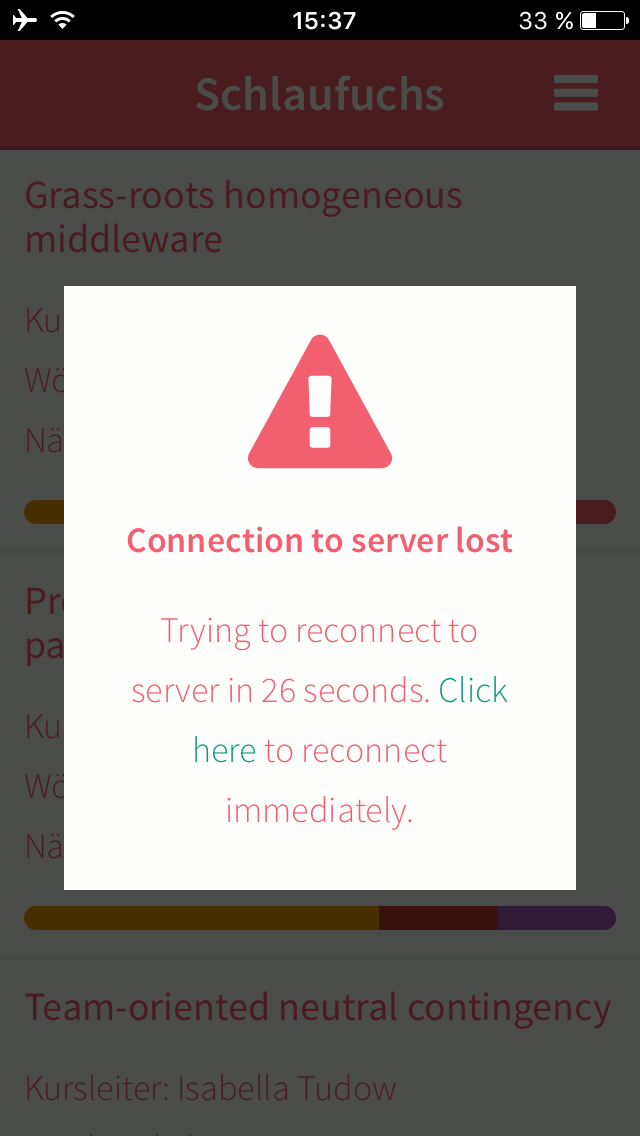
Apple tends to refuse apps that do not offer any benefit compared to
Safari’s Add to Home Screen feature. Having your client side
JavaScript code available offline, if you add a nice lost-connection
overlay with the ability to reconnect manually, from our experience,
Apple will likely accept that as enough extra functionality. Yay! So
here’s a slim solution for that overlay using
the
Chronos reactive time utility, Font Awesome
and the CoffeeScript JavaScript preprocessor:
1 2 3 4 5 6 7 8 9 10 11 12 13 14 15 16 17 18 | Template.connectionOverlay.helpers isWaiting: -> Meteor.status().status is 'waiting' isConnecting: -> Meteor.status().status is 'connecting' isOffline: -> Meteor.status().status is 'offline' isConnected: -> Meteor.status().status is 'connected' waitingDuration: -> s = Math.round((Meteor.status().retryTime - Chronos.now()) / 1000) if s? if s is 1 '1 second' else "#{s} seconds" Template.connectionOverlay.events 'click a': (e) -> e.preventDefault() Meteor.reconnect() |
An example Liquid HTML template:
1 2 3 4 5 6 7 8 9 10 11 12 13 14 15 16 17 18 19 20 21 22 23 24 25 26 27 28 29 30 | <template name="connectionOverlay"> {{#unless isConnected}} <div class="overlay"> <div class="modal-warning"> {{#if isConnecting}} <div class="icon fa fa-refresh fa-spin"></div> <div class="title"> Connecting to server ... </div> {{else}} <div class="icon fa fa-warning"></div> <div class="title"> Connection to server lost </div> {{/if}} {{#if isWaiting}} <div class="body"> Trying to reconnect in {{waitingDuration}}. <a href="">Click here</a> to reconnect immediately. </div> {{/if}} {{#if isOffline}} <div class="body"> <a href="">Click here</a> to reconnect. </div> {{/if}} </div> </div> {{/unless}} </template> |
And some example Stylus styles:
1 2 3 4 5 6 7 8 9 10 11 12 13 14 15 16 17 18 19 20 21 22 23 24 25 26 27 28 29 30 31 32 33 | .overlay position fixed top 0 left 0 right 0 bottom 0 background-color rgba(0, 0, 0, 0.7) z-index 100000 .modal-warning position fixed top 50% left 50% width 80% transform translateX(-50%) translateY(-50%) background-color #fff padding 25px text-align center .icon .title .body margin-bottom 15px &:last-child margin-bottom 0 .icon width 100% font-size 4em .title font-weight 600 |
Finally, add the following to your main layout, I have placed it just
before the closing </template>:
1 | {{>connectionOverlay}}
|
That’s it! Users accessing your application through their web browsers will profit as well: Altough they can’t load the page without an internet connection, the widget will be shown if the page is already open and the connection gets lost.
If your application is in waiting state before attempting to
reconnect, it may not be responsive at all for a longer time. On the
other hand, your users probably got used to Meteor’s real-time
features and expect immediate feedback. So it’s generally a very good
idea to tell them about the disconnected state urgently.
Happy reconnecting!